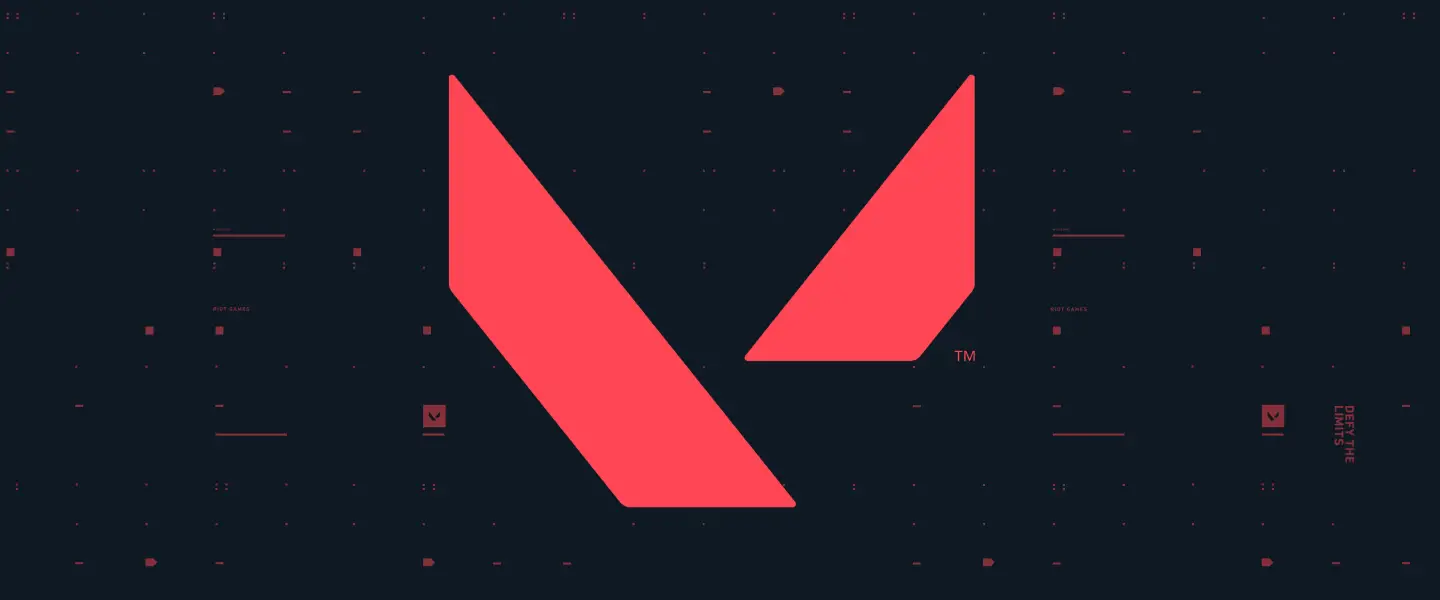Like many of my friends, there are many people having problems uninstalling Valorant on their computers.
In this post, I will show you how to uninstall Valorant and Valorant’s anti-cheat software as well.
I will also show you how to delete your Valorant account further down this post.
So if you are looking for information about uninstalling Valorant, you’re gonna love this post.
Let’s get started.
Table of Contents
What is Valorant?

Valorant is a tactical FPS game developed and published by Riot Games.
Valorant is a free-to-play multiplayer game where players will compete in a 5v5 match.
The attacking team will try to plant a bomb called a spike and protect it until the spike explode.
The defending team will prevent a spike from being planted or diffuse the bomb to stop it from exploding.
The gameplay is quite similar to CS: GO in some ways.
However, Valorant offers players 14 different characters called agents.
Each agent possesses a unique ability with a second ability that can be purchased through the shop in the match.
If you wish to download Valorant, you need to have a Riot game account.
Do not worry. The game is entirely free, and creating an account is very easy.
How to Uninstall Valorant from your pC
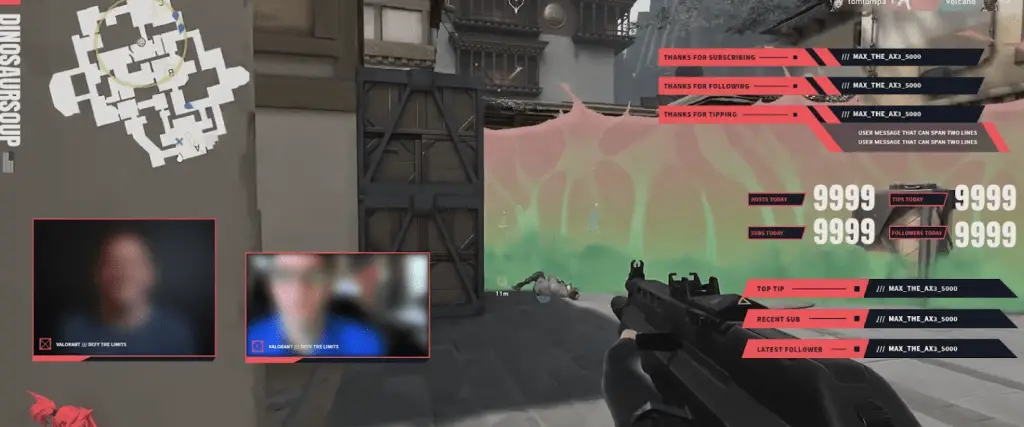
It seems that many people are having a hard time uninstalling Valorant on their computers.
I kid you not – I have many friends who shared they are having a hard time uninstalling this game.
The problem is, many of you forget that when you first install Valorant, you also install its anti-cheat software called Riot Vanguard to your PC.
Uninstalling a program on your PC should not be a hard thing to do.
But with the anti-cheat software also installed, there are some extra steps you need to do to uninstall Valorant completely from your PC.
So here’s how to uninstall Valorant from your PC:
Step 1: Close the anti-cheat software.
Step 2: Uninstall Riot Vanguard.
Step 3: Uninstall Valorant.
Step 4: Reboot your PC.
Step 1: Close the anti-cheat software
The first thing you want to do is to close the Riot Vanguard software.
With this software still running and installed, you cannot remove Valorant from your PC.
To close Riot Vanguard, just head over to your System Tray and find the Riot Vanguard icon.
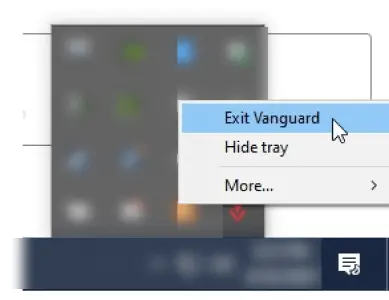
Next, right-click on the Riot Vanguard icon and choose “Exit Vanguard”
You will receive a notification like this, but just push through by clicking yes.
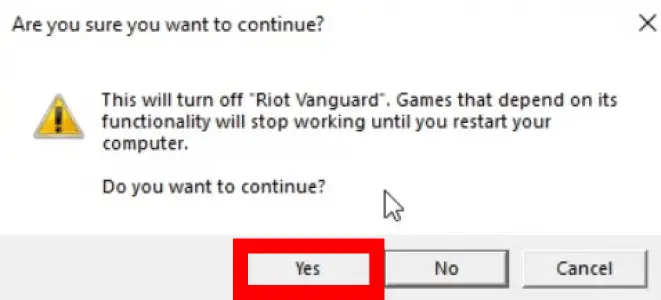
And just like that, you have disabled the Anti-cheat software from running on your PC.
Step 2: Uninstall Riot Vanguard
After closing the anti-cheat software, you can now uninstall it.
This is where many gamers get the problem when they try to uninstall Valorant from their PC.
Windows will not allow you to uninstall Valorant before you successfully uninstall Riot Vanguard.
Now, head over to Add or Remove programs option on your system settings.
Find Riot Vanguard from the list of apps installed on your PC and click on it.
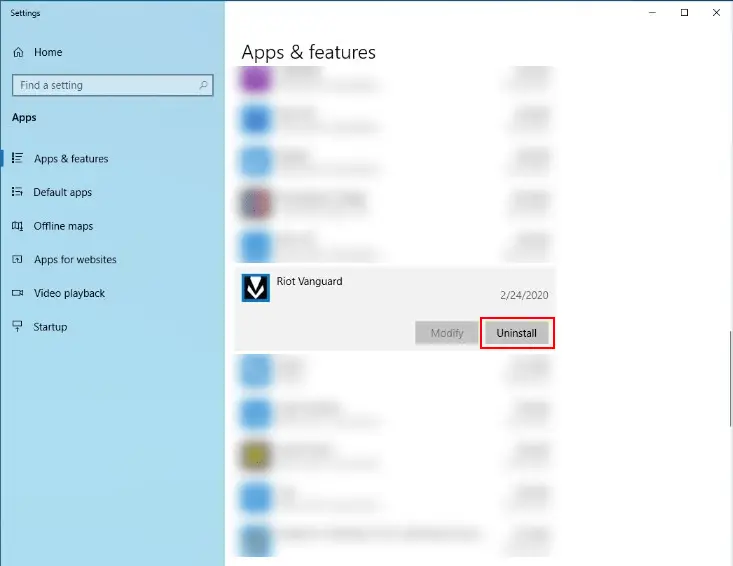
Next, click Uninstall and let the apps make any changes to your devices if prompted.
And that is how you effectively remove Valorant Anti-cheat software from your system.
Pro tip: If you cannot remove Riot Vanguard from your PC using the method above, try to uninstall the program on Safe Mode. Follow this guide to enter Safe Mode on your PC.
However, in some extremely rare cases, you will need to manually remove and uninstall the Riot Vanguard from your PC.
Do not panic. Here’s how you manually uninstall the anti-cheat software.
First, open the Command Prompt on your windows computer.
You can do this by typing CMD on your windows start menu.
Next, you want to type these exact words into the Command Prompt:
sc delete vgc
sc delete vgk
After that, press enter.
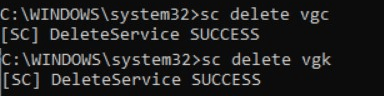
If you see DeleteService SUCCESS appear on the Command Prompt, reboot or restart your computer.
After that, locate the Riot Vanguard folder on your computer.
Usually, you can find the folder on this path C:\PROGRAM FILES\RIOT VANGUARD.
Or if you install your Valorant on a different drive, you want to find it manually.
Finally, after locating the folder, you want to delete the entire folder manually.
Now, you can finally move to the next step.
Step 3: Uninstall Valorant
After removing the anti-cheat software, you can now finally move on to uninstall Valorant from your PC.
Simply repeat the steps above to uninstall Valorant.
This time, however, you need to find Valorant from the list of apps.
After you locate Valorant, you just need to click it and then choose uninstall.
Step 4: Reboot your PC
Finally, after uninstalling Valorant and Riot Vanguard, you must reboot your PC.
Without this step, the data from Valorant and its anti-cheat software will still have some leftover on your system.
This is why you want to restart your computer, so the game is completely gone from your PC or laptop.
And there you have it: how to completely uninstall Valorant from your PC.
How to Delete Your Valorant Account

After successfully uninstalling Valorant from your PC, you might want to delete your Valorant account too.
Since there is no option in-game to delete your account, you need to go to the official Valorant support page.
Please take note that deleting your account is different from deactivating your account.
Deleting your account will permanently erase all your information or data, and you can’t access the account anymore.
Deactivating your account will restrict your access, but all your data remained untouched.
You can re-access your account by submitting a ticket.
But if you want to delete your account completely, here’s how to delete your Valorant account:
First, open the Valorant support page by clicking this link here.
Inside the support page, you will see a log in button in the bottom part.
Use this button to log in to your account.
After logging in, click on the Submit a Request button at the support page header.
You will then be redirected to fill a simple request form.
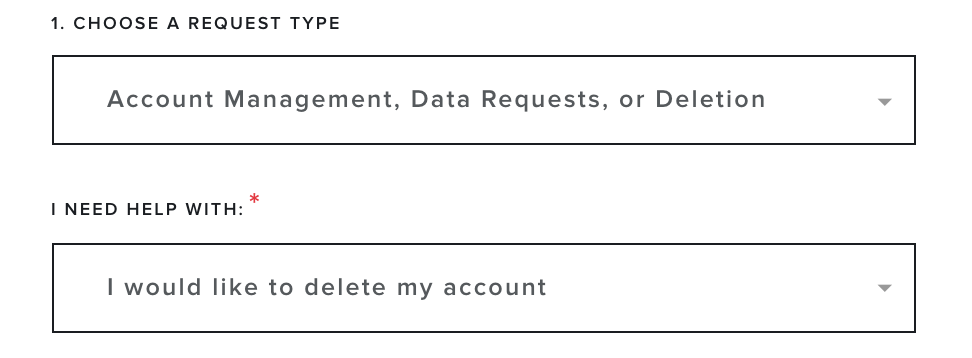
Here, you want to select Account Management, Data Request, or Deletion from the first drop-down menu.
Next, choose I would like to delete my account from the second drop-down menu.
Riot Games will then ask you to prove your account ownership to move forward with the process.
Just log in to your account and then check your email for any verification code.
Enter the verification code if needed.

Next, in the subject textbox, you can fill it with “Request to delete my Valorant account”.
In the description textbox, state the reason why you wanted to delete your Valorant account.
You can type whatever you want here.
Lastly, choose the language you are using and click on the submit button.
And finally, you have deleted your Valorant account.
Riot Games, however, will still keep your account for 30 days in case you change your mind.
If you indeed change your mind, just submit another request to get your account back.
Final Words
So there you have it.
I hope this step-by-step guide about how to uninstall Valorant on your PC can help you successfully remove the game from your PC.
In case you still face any errors when trying to uninstall Valorant on your PC, just drop a comment right below.
The community and I will be more than happy to help you.